Rayhunter

Rayhunter is a project for detecting IMSI catchers, also known as cell-site simulators or stingrays. It was first designed to run on a cheap mobile hotspot called the Orbic RC400L, but thanks to community efforts can support some other devices as well. It's also designed to be as easy to install and use as possible, regardless of your level of technical skills. This guide should provide you all you need to acquire a compatible device, install Rayhunter, and start catching IMSI catchers.
→ Check out the installation guide to get started.
→ To learn more about the aim of the project, and about IMSI catchers in general, please check out our introductory blog post.
→ For discussion, help, or to join the mattermost channel and get involved with the project and community check out the many ways listed here!
LEGAL DISCLAIMER: Use this program at your own risk. We believe running this program does not currently violate any laws or regulations in the United States. However, we are not responsible for civil or criminal liability resulting from the use of this software. If you are located outside of the US please consult with an attorney in your country to help you assess the legal risks of running this program.
Good Hunting!
Installing Rayhunter
So, you've got one of the supported devices, and are ready to start catching IMSI catchers. You have two options for installing Rayhunter:
Already have Rayhunter installed but looking to update?
Installing from the latest release
Make sure you've got one of Rayhunter's supported devices. These instructions have only been tested on macOS and Ubuntu 24.04. If they fail, you will need to install Rayhunter from source.
-
For the TP-Link only, insert a FAT-formatted SD card. This will be used to store all recordings.
-
Download the latest
rayhunter-vX.X.X-PLATFORM.zipfrom the Rayhunter releases page for your platform:- for Linux on x64 architecture:
linux-x64 - for Linux on ARM64 architecture:
linux-aarch64 - for Linux on armv7/v8 (32-bit) architecture:
linux-armv7 - for MacOS on Intel (old macbooks) architecture:
macos-intel - for MacOS on ARM (M1/M2 etc.) architecture:
macos-arm - for Windows:
windows-x86_64
- for Linux on x64 architecture:
-
Decompress the
rayhunter-vX.X.X-PLATFORM.ziparchive. Open the terminal and navigate to the folder. (Be sure to replace X.X.X with the correct version number!)unzip ~/Downloads/rayhunter-vX.X.X-PLATFORM.zip cd ~/Downloads/rayhunter-vX.X.X-PLATFORMOn Windows you can decompress using the file browser, then navigate to the folder that contains
installer.exe, hold Shift, Right-Click inside the folder, then click "Open in PowerShell". -
Connect to your device.
First turn on your device by holding the power button on the front.
Then connect to the device using either WiFi or USB tethering.
You know you are in the right network when you can access http://192.168.1.1 (Orbic) or http://192.168.0.1 (TP-Link) and see the hardware's own admin menu.
-
On MacOS only, you have to run
xattr -d com.apple.quarantine installerto allow execution of the binary. -
Run the installer.
# For Orbic: ./installer orbic --admin-password 'mypassword' # Or install over USB if you want ADB and a root shell (not recommended for most users) ./installer orbic-usb # For TP-Link: ./installer tplink- On Verizon Orbic, the password is the WiFi password.
- On Kajeet/Smartspot devices, the default password is
$m@rt$p0tc0nf!g - On Moxee-brand devices, check under the battery for the password.
- You can reset the password by pressing the button under the back case until the unit restarts.
TP-Link does not require an
--admin-passwordparameter.For other devices, check
./installer --helpor the respective page in the sidebar under "Supported Devices." -
The installer will eventually tell you it's done, and the device will reboot.
-
Rayhunter should now be running! You can verify this by viewing Rayhunter's web UI. You should also see a green line flash along the top of top the display on the device.
Troubleshooting
-
If you are having trouble installing Rayhunter and you're connecting to your device over USB, try using a different USB cable to connect the device to your computer. If you are using a USB hub, try using a different one or directly connecting the device to a USB port on your computer. A faulty USB connection can cause the Rayhunter installer to fail.
-
You can test your device by enabling the test heuristic. This will be very noisy and fire an alert every time you see a new tower. Be sure to turn it off when you are done testing.
-
On MacOS if you encounter an error that says "No Orbic device found," it may because you have the "Allow accessories to connect" security setting set to "Ask for approval." You may need to temporarily change it to "Always" for the script to run. Make sure to change it back to a more secure setting when you're done.
./installer --help
./installer util --help
Installing from source
Building Rayhunter from source, either for development or because the install script doesn't work on your system, involves a number of external dependencies. Unless you need to do this, we recommend you use our compiled builds.
- Install nodejs/npm, which is required to build Rayhunter's web UI
- Make sure to build the site with
pushd daemon/web && npm install && npm run build && popdbefore building Rayhunter. If you're working directly on the frontend,npm run devwill allow you to test a local frontend with hot-reloading (usehttp://localhost:5173instead ofhttp://localhost:8080).
- Make sure to build the site with
- Install ADB on your computer using the instructions above, and make sure it's in your terminal's PATH
- Install
curlon your computer to run the install scripts. It is not needed to build binaries.
Install Rust targets
Install Rust the usual way. Then,
- install the cross-compilation target for the device Rayhunter will run on:
rustup target add armv7-unknown-linux-musleabihf
- install the statically compiled target for your host machine to build the binary installer
serial.
# check which toolchain you have installed by default with
rustup show
# now install the correct variant for your host platform, one of:
rustup target add aarch64-unknown-linux-musl
rustup target add armv7-unknown-linux-musleabi
rustup target add x86_64-unknown-linux-musl
rustup target add aarch64-apple-darwin
rustup target add x86_64-apple-darwin
rustup target add x86_64-pc-windows-gnu
Now you can root your device and install Rayhunter by running:
# Build the daemon binary for local development (rustcrypto TLS backend, fast compilation)
# WARNING: The rustcrypto library, though not known to be insecure, is less well
# tested than its counterpart and could potentially have severe issues in
# its cryptographic implementation. We therefore recommend using ring-tls in
# production builds (see below)
cargo build-daemon-firmware-devel
# To build it exactly like in CI (more mature ring TLS backend, slower compilation)
# CC_armv7_unknown_linux_musleabihf=arm-linux-gnueabihf-gcc cargo build-daemon-firmware
# Build rootshell
cargo build -p rootshell --bin rootshell --target armv7-unknown-linux-musleabihf --profile firmware
# Replace 'orbic' with your device type if different.
# A list of possible values can be found with 'cargo run --bin installer help'.
# Use FILE_RAYHUNTER_DAEMON to specify the daemon binary path when using development builds:
FILE_RAYHUNTER_DAEMON=$PWD/target/armv7-unknown-linux-musleabihf/firmware-devel/rayhunter-daemon cargo run -p installer --bin installer orbic
If you're on Windows or can't run the install scripts
- Root your device on Windows using the instructions here: https://xdaforums.com/t/resetting-verizon-orbic-speed-rc400l-firmware-flash-kajeet.4334899/#post-87855183
- Build the web UI using
cd daemon/web && npm install && npm run build - Push the scripts in
scripts/to/etc/init.don device and make a directory called/data/rayhunterusingadb shell(and sshell for your root shell if you followed the steps above) - You also need to copy
config.toml.into/data/rayhunter/config.toml. Uncomment thedeviceline and set the value to your device type if necessary. - Then run
./make.sh, which will build the binary, push it over adb, and restart the device. Once it's restarted, Rayhunter should be running!
Updating Rayhunter
Great news: if you've successfully installed Rayhunter, you already know how to update it! Our update process is identical to the installation process: simply repeat the steps for installing Rayhunter via a release or from source.
Configuration
Rayhunter can be configured through web user interface or by editing /data/rayhunter/config.toml on the device.
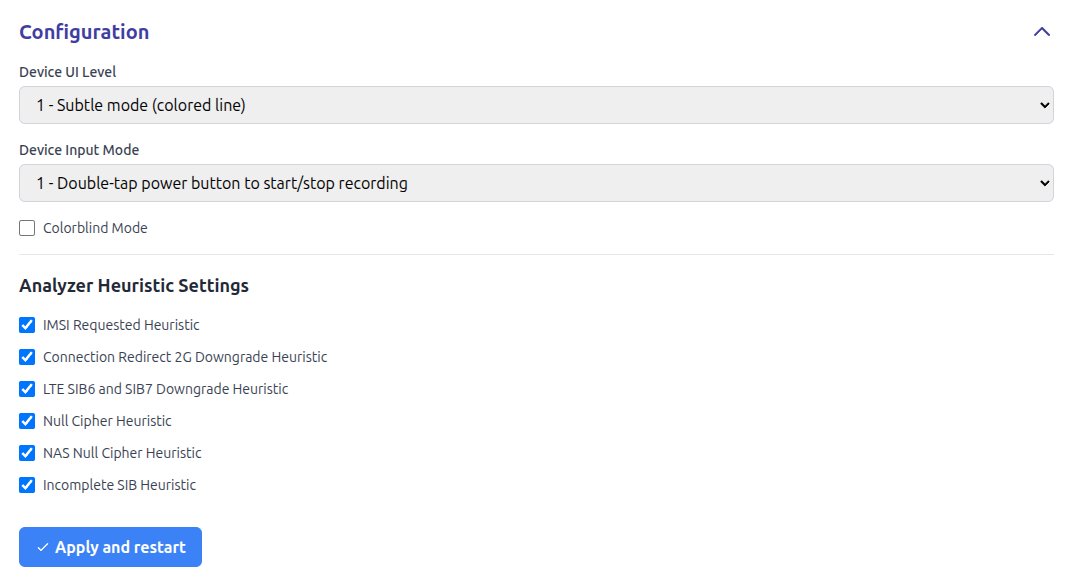
Through web UI you can set:
- Device UI Level, which defines what Rayhunter shows on device's built-in screen. Device UI Level could be:
- Invisible mode: Rayhunter does not show anything on the built-in screen
- Subtle mode (colored line): Rayhunter shows green line if there are no warnings, red line if there are warnings (warnings could be checked through web UI) and white line if Rayhunter is not recording.
- Demo mode (orca gif), which shows image of orcas and colored line.
- EFF logo, which shows EFF logo and and colored line.
- Device Input Mode, which defines behavior of built-in power button of the device. Device Input Mode could be:
- Disable button control: built-in power button of the device is not used by Rayhunter.
- Double-tap power button to start/stop recording: double clicking on a built-in power button of the device stops and immediately restarts the recording. This could be useful if Rayhunter's heuristics is triggered and you get the red line, and you want to "reset" the past warnings. Normally you can do that through web UI, but sometimes it is easier to double tap on power button.
- Colorblind Mode enables color blind mode (blue line is shown instead of green line, red line remains red). Please note that this does not cover all types of color blindness, but switching green to blue should be about enough to differentiate the color change for most types of color blindness.
- ntfy URL, which allows setting a ntfy URL to which notifications of new detections will be sent. The topic should be unique to your device, e.g.,
https://ntfy.sh/rayhunter_notifications_ba9di7ieorhttps://myserver.example.com/rayhunter_notifications_ba9di7ie. The ntfy Android and iOS apps can then be used to receive notifications. More information can be found in the ntfy docs. - Enabled Notification Types allows enabling or disabling the following types of notifications:
- Warnings, which will alert when a heuristic is triggered. Alerts will be sent at most once every five minutes.
- Low Battery, which will alert when the device's battery is low. Notifications may not be supported for all devices—you can check if your device is supported by looking at whether the battery level indicator is functioning on the System Information section of the Rayhunter UI.
- With Analyzer Heuristic Settings you can switch on or off built-in Rayhunter heuristics. Some heuristics are experimental or can trigger a lot of false positive warnings in some networks (our tests have shown that some heuristics have different behavior in US or European networks). In that case you can decide whether you would like to have the heuristics that trigger a lot of false positives on or off. Please note that we are constantly improving and adding new heuristics, so a new release may reduce false positives in existing heuristics as well.
If you prefer editing config.toml file, you need to obtain a shell on your Orbic or TP-Link device and edit the file manually. You can view the default configuration file on GitHub.
Uninstalling
There is no automated uninstallation routine, so this page documents the routine for some devices.
Orbic
Run ./installer util orbic-shell --admin-password mypassword. Refer to the
installation instructions for how to find out the admin password.
Inside, run:
echo 3 > /usrdata/mode.cfg # only relevant if you previously installed via ADB installer
rm -rf /data/rayhunter /etc/init.d/rayhunter_daemon /bin/rootshell
reboot
Your device is now Rayhunter-free, and should no longer be rooted.
TPLink
- Run
./installer util tplink-shellto obtain rootshell on the device. rm /data/rayhunter /etc/init.d/rayhunter_daemonupdate-rc.d rayhunter_daemon remove- (hardware revision v4.0+ only) In
Settings > NAT Settings > Port Triggersin TP-Link's admin UI, remove any leftover port triggers.
UZ801
- (Optional): Back up the qmdl folder with all of the captures:
adb pull /data/rayhunter/qmdl . - Run
adb shellto get a root shell on the device - Delete the /data/rayhunter folder:
rm -rf /data/rayhunter - Modify the initmifiservice.sh script to remove the rayhunter startup line:
mount -o remount,rw /system
busybox vi /system/bin/initmifiservice.sh
Then type 999G (shift+g), then type dd. Then press the colon key (:) and type wq. Finally, press Enter.
4. Lastly, run setprop persist.sys.usb.config rndis.
5. Type reboot to reboot the device.
Using Rayhunter
Once installed, Rayhunter will run automatically whenever your device is running. You'll see a green line on top of the device's display to indicate that it's running and recording. The line will turn yellow dots, orange dashes, or solid red once a potential IMSI catcher has been found, depending on the severity of the alert, until the device is rebooted or a new recording is started through the web UI.
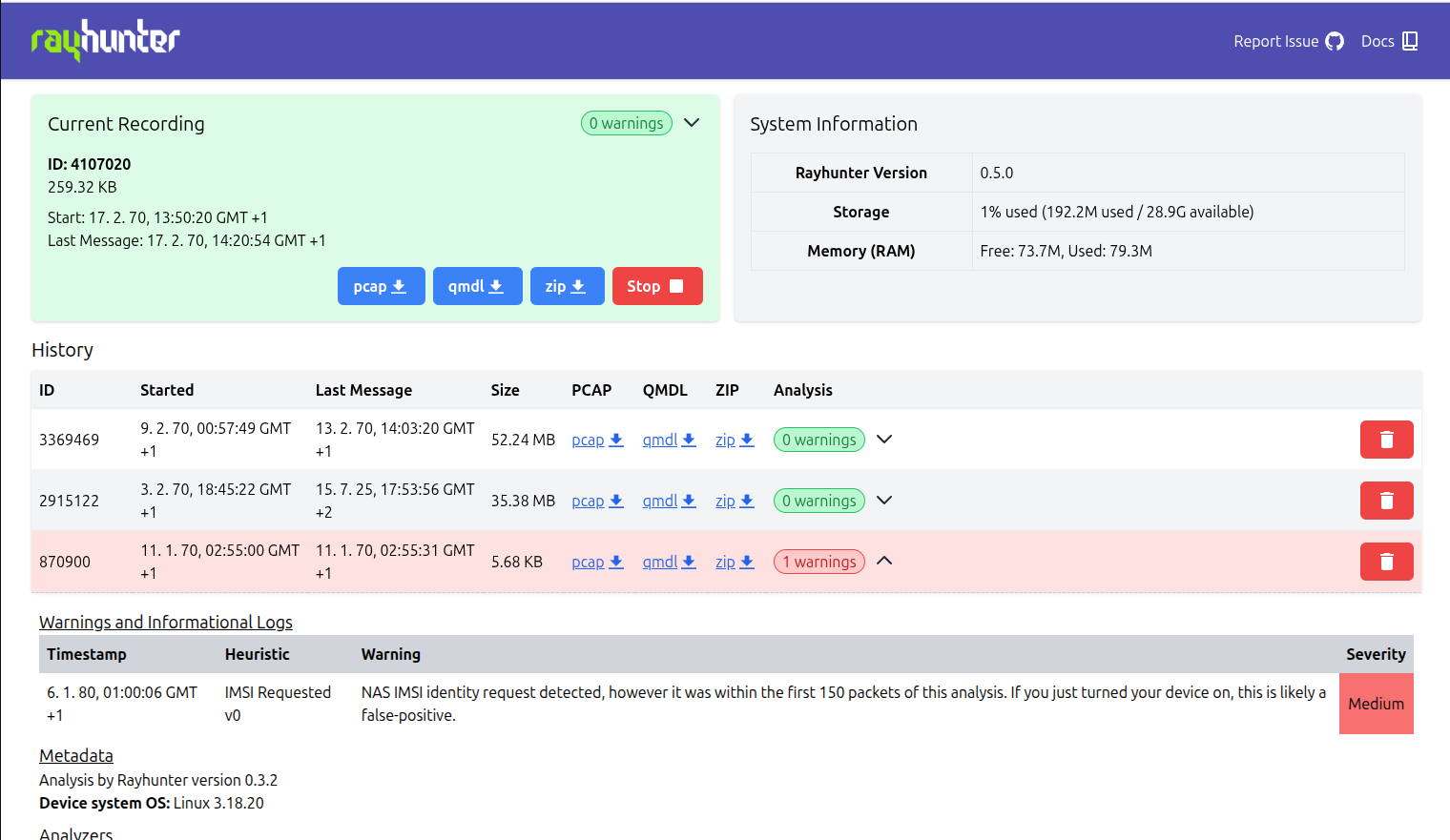
It also serves a web UI that provides some basic controls, such as being able to start/stop recordings, download captures, delete captures, and view heuristic analyses of captures.
The web UI
You can access this UI in one of two ways:
-
Connect over WiFi: Connect your phone/laptop to your device's WiFi network and visit http://192.168.1.1:8080 (orbic) or http://192.168.0.1:8080 (tplink).
Click past your browser warning you about the connection not being secure; Rayhunter doesn't have HTTPS yet.
On the Orbic, you can find the WiFi network password by going to the Orbic's menu > 2.4 GHz WIFI Info > Enter > find the 8-character password next to the lock 🔒 icon. On the TP-Link, you can find the WiFi network password by going to the TP-Link's menu > Advanced > Wireless > Basic Settings.
-
Connect over USB (Orbic): Connect your device to your laptop via USB. Run
adb forward tcp:8080 tcp:8080, then visit http://localhost:8080.- For this you will need to install the Android Debug Bridge (ADB) on your computer, you can copy the version that was downloaded inside the
releases/platform-tools/folder to somewhere else in your path or you can install it manually. - You can find instructions for doing so on your platform here, (don't worry about instructions for installing it on a phone/device yet).
- On MacOS, the easiest way to install ADB is with Homebrew: First install Homebrew, then run
brew install android-platform-tools.
- For this you will need to install the Android Debug Bridge (ADB) on your computer, you can copy the version that was downloaded inside the
-
Connect over USB (TP-Link): Plug in the TP-Link and use USB tethering to establish a network connection. ADB support can be enabled on the device, but the installer won't do it for you.
Key shortcuts
As of Rayhunter version 0.3.3, you can start a new recording by double-tapping the power button. Any current recording will be stopped and a new recording will be started, resetting the red line as well. This feature is disabled by default since Rayhunter version 0.4.0 and needs to be enabled through configuration.
Heuristics
Rayhunter includes several analyzers to detect potential IMSI catcher activity. These can be enabled and disabled in your configuration file.
Available Analyzers
IMSI Requested (v3)
This analyzer tests whether the eNodeB sends an IMSI or IMEI Identity Request NAS message under suspicious .
Mobile networks primarily request IMSI or IMEI from a mobile device during initial network attachment or when the network cannot identify the mobile device by its temporary identification (TMSI - Temporary Mobile Subscriber Identity or GUTI - Globally Unique Temporary Identifier in 4G/5G terminology).
IMSI request therefore usually happens when you first turn the device on especially after it has been off for a long time. Another possibility is, that you reboot your mobile device and your temporary ID expired. Sometimes temporary identification can expire if you have been in an area where there is absolutely no connection to your service provider or after you left your device on an airplane mode and then reconnect to the network (especially being disconnected for a long time). IMSI could also be requested when you connect to a new network (for instance for roaming), when you swap she SIM card or when your device moves to a new Tracking Area or Location Area and the network can not map the temporary identification to your device. IMSI number can also be requested after core network reboot.
It should also be noted that the network periodically reassigns your device new temporary identification to enhance security and avoid tracking, but in that cases usually does not request IMSI.
During these events the phone will typically go on to authenticate that the network is legitimate and then establish service with the network it is connected to.
What we consider suspicious is the following chain of events:
- Phone connects to a new tower.
- Tower asks for phones identity (IMEI or IMSI.)
- Authentication does NOT happen.
- Tower requests phone to disconnect.
Looking for this chain of events is much less prone to false positives than naively looking for any time the IMSI/IMEI is sent. We do still sometimes get false positives when users are in an airplane that is coming in for a landing however. This is likely due to having been disconnected for a while and then being over towers that are not able to route to your home network, but we are still researching.
This is the attack used by commercial IMSI catchers used by law enforcement.
This heuristic will also alert you if any of the following happen:
- Identity is requested after authentication.
- Identity is requested without your phone connecting to the tower.
- Identity is requested and then authentication doesn't happen shortly thereafter.
This heuristic will also issue a notification every time your identity is sent to the network under non suspicious circumstances. This is for diagnostic purposes.
Connection Release/Redirected Carrier 2G Downgrade
This analyzer tests if a base station releases your device's connection and redirects your device to a 2G base station. This heuristic is useful, because some IMSI catchers may operate in a such way that they downgrade connection to 2G where they can intercept the communication (by performing man-in-the-middle attack).
LTE SIB6/7 Downgrade
This analyzer tests if LTE base station is broadcasting a SIB type 6 and 7 messages which include 2G/3G frequencies with higher priorities.
SIB (System Information Block) Type 6 and 7 are specific types of broadcast messages sent by the base station (eNodeB in 4G networks) to mobile devices. They contain essential radio-related configuration parameters to help mobile device perform cell reselection.
This attack exploits the fact that SIB broadcast messages are not encrypted or authenticated. This allows them to pretend to be a legitimate cell by broadcasting fake system information in order to force mobile devices to downgrade from more secure 4G (LTE) to less secure 2G (GSM) network and then steal IMSI and/or perform man-in-the-middle attack. That is why this is also called a downgrade attack.
SIB6 is used for cell reselection to CDMA2000 systems which are not supported by many modern mobile phones, and SIB7 Provides the mobile device with information to perform cell reselection to GSM/EDGE networks. Therefore SIB6 messages are quite rare, while malformed SIB7 messages are much more frequent in practice.
This heuristic is the most useful in the United States or other countries where there are no more operating 2G base stations. See Wikipedia page on past 2G networks for information about your country. In countries where 2G is still in service (such as most of EU), this heuristic may trigger false positives. In that case you should consider disabling it. However this heuristic has been vastly improved to reduce false positive warnings and new tests in European networks show that false positives are vastly reduced.
Null Cipher
This analyzer tests whether the cell suggests using a null cipher (EEA0) in the RRC layer. That means that encryption between your mobile device and base station is turned off.
Normally this should never happen, because null cipher is used almost exclusively for testing and debugging in labs or in controlled environments. Sometimes null cipher is used if encryption negotiation fails or isn’t supported (however in most networks this should not be the case). Also, some regulations allow unencrypted communications in specific emergency cases.
The general rule is that null cipher should never be used in commercial deployments, except in very controlled conditions (e.g., test labs) or in a very specific regulatory-approved use cases.
On the other hand, IMSI catchers often use null cipher to avoid setting up secure contexts (because they lack valid keys) and/or to trick mobile device into using unencrypted links (which makes eavesdropping easier).
NAS Null Cipher
This analyzer tests whether the security mode command at the NAS layer suggests using a null cipher (EEA0). This would usually only happen after a mobile device has successfully authenticated with the MME (Mobility Management Entity - core network component that handles signaling and control) but still it shouldn't happen at all. This could be indicative of an attack though using SS7 (Signaling System 7 - a set of telecommunication protocols used to set up and manage calls and other services) to get key material from the HLR (Home Location Register - a database in mobile telecommunications networks that stores subscriber information) of the mobile phone for a successful authentication.
It could also indicate an IMSI catcher which is connected to the mobile network MME and HLR through cooperation between government and telecom provider. Or it could be a false positive if the telecom provider is intending to use null ciphers (if encryption is illegal in some country, or they have some misconfiguration of the network), however this should be very rare case.
Incomplete SIB
This analyzer tests whether the SIB1 message contains a complete SIB chain (SIB3, SIB5, etc.). A legitimate SIB1 message should contain timing information for at least 2 additional SIBs (SIB3, 4, and 5 being the most common) but a fake base station will often not bother to send additional SIBs beyond 1 and 2 (i. e. some IMSI catchers send just SIB1 and one additional SIB).
On its own this might just be a misconfigured base station (though we have only seen it in the wild under suspicious circumstances) but combined with other heuristics such as IMSI Requested detection it should be considered as a strong indicator of malicious activity.
Test Analyzer
This analyzer is great for testing if your Rayhunter installation works. It will alert every time a new tower is seen (specifically every time a tower broadcasts a SIB1 message.) It is designed to be very noisy so we do not recommend leaving it on but if this alerts it means your Rayhunter device is working!
Re-analyzing recordings
Every once in a while, Rayhunter refines its heuristics to detect more kinds of suspicious behavior, and to reduce noise from incorrect alerts.
This means that your old green recordings may actually contain data that is now deemed suspicious, and also old red recordings may become green.
You can re-analyze any old recording inside of Rayhunter by clicking on "N warnings" to expand details, then clicking the "re-analyze" button.
Analyzing recordings on Desktop
If you have a PCAP or QMDL file but no rayhunter, you can analyze it on desktop
using the rayhunter-check CLI tool. That tool contains the same heuristics as
Rayhunter and will also work on traffic data captured with other tools, such as
QCSuper.
Since 0.6.1, rayhunter-check is included in the release zipfile.
You can build rayhunter-check from source with the following command:
cargo build --bin rayhunter-check
Usage
rayhunter-check [OPTIONS] --path <PATH>
Options:
-p, --path <PATH> Path to the PCAP, or QMDL file. If given a directory will
recursively scan all pcap, qmdl, and subdirectories
-P, --pcapify Turn QMDL file into PCAP
--show-skipped Show skipped messages
-q, --quiet Print only warnings
-d, --debug Print debug info
-h, --help Print help
-V, --version Print version
Examples
rayhunter-check -p ~/Downloads/myfile.qmdl
rayhunter-check -p ~/Downloads/myfile.pcap
rayhunter-check -p ~/Downloads #Check all files in downloads
rayhunter-check -d -p ~/Downloads/myfile.qmdl #run in debug mode
How we analyze a capture
Teams of highly trained squirrels. Video coming soon!
Supported devices
Be sure to check your location's supported frequencies against a device page before obtaining a device.
1. Recommended devices
These devices have been extensively tested by the core developers and are widely used. Use one of these devices if you can.
| Device | Recommended region |
|---|---|
| Orbic RC400L Sometimes also branded Kajeet RC400L | Americas |
| TP-Link M7350 | Africa, Europe, Middle East |
The TP-Link M7350 also works in the Americas but is usually more expensive.
Derivative work of this file by Maximillian Dörrbecker licensed CC BY-SA 2.5
2. Functional devices
Rayhunter is confirmed to work on these devices.
| Device | Recommended region |
|---|---|
| Wingtech CT2MHS01 | Americas |
| Tmobile TMOHS1 | Americas |
| TP-Link M7310 | Africa, Europe, Middle East |
| PinePhone and PinePhone Pro | Global |
| FY UZ801 | Asia, Europe |
| Moxee hotspot | Americas |
Adding new devices
Rayhunter was built and tested primarily on the Orbic RC400L mobile hotspot, but the community has been working hard at adding support for other devices. Theoretically, if a device runs a Qualcomm modem and exposes a /dev/diag interface, Rayhunter may work on it.
If you have a device in mind which you'd like Rayhunter to support, please open a discussion on our Github!
Orbic/Kajeet RC400L
The Orbic RC400L is an inexpensive LTE modem primarily designed for the US market, and the original device for which Rayhunter is developed.
It is also sometimes sold under the brand Kajeet RC400L. This is the exact same hardware and can be treated the same.
You can buy an Orbic using bezos bucks, or on eBay.
Please check whether the Orbic works in your country, and whether the Orbic RC400L supports the right frequency bands for your purpose before buying.
Supported Bands
| Frequency | Band |
|---|---|
| 5G (wideband,midband,nationwide) | n260/n261, n77, n2/5/48/66 |
| 4G | 2/4/5/12/13/48/66 |
| Global & Roaming | n257/n78 |
| Wifi 2.4Ghz | b/g/n |
| Wifi 5Ghz | a/ac/ax |
| Wifi 6 | 🮱 |
Two kinds of installers
The orbic's installation routine underwent many different changes:
- The ADB-based shellscript prior to version 0.3.0
- The Rust-based, ADB-based installer since version 0.3.0
- Then, starting with 0.6.0, an alternative installer
./installer orbic-networkthat is supposed to work more reliably, can run over the Orbic's WiFi connection and without the need to manually install USB drivers on Windows. - Starting with 0.8.0,
orbic-networkhas been renamed toorbic, and the old./installer orbicis now called./installer orbic-usb.
It's possible that many tutorials out there still refer to some of the old installation routines.
Obtaining a shell
After running the installer, there will not be a rootshell and ADB will not be
enabled. Instead you can use ./installer util orbic-shell.
If you are using an installer prior to 0.7.0 or orbic-usb explicitly, you can
obtain a root shell by running adb shell or ./installer util shell. Then,
inside of that shell you can run /bin/rootshell to obtain "fakeroot."
TP-Link M7350
Supported in Rayhunter since version 0.3.0.
The TP-Link M7350 supports many more frequency bands than Orbic and therefore works in Europe and also in some Asian and African countries.
Supported Bands
| Technology | Bands |
|---|---|
| 4G LTE | B1/B3/B7/B8/B20 (2100/1800/2600/900/800 MHz) |
| 3G | B1/B8 (2100/900 MHz) |
| 2G | 850/900/1800/1900 MHz |
Source: TP-Link Official Product Page
Hardware versions
The TP-Link comes in many different hardware versions. Support for installation varies:
1.0,2.0: Not supported, devs are not able to obtain a device3.0,3.2,5.0,5.2,7.0,8.0: Tested, no known issues since 0.3.0.6.2: One user reported it is working, not tested4.0: Manual firmware downgrade required (issue)9.0: Working since 0.3.2.
TP-Link versions newer than 3.0 have cyan packaging and a color display. Version 3.0 has a one-bit display and white packaging.
You can find the exact hardware version of each device under the battery or next to the barcode on the outer packaging, for example V3.0 or V5.2.
When filing bug reports, particularly with the installer, please always specify the exact hardware version.
You can get your TP-Link M7350 from:
- First check for used offers on local sites, sometimes it's much cheaper there.
- Geizhals price comparison.
- Ebay.
Installation & Usage
Follow the release installation guide. Substitute ./installer orbic for ./installer tplink in other documentation. The Rayhunter UI will be available at http://192.168.0.1:8080.
Obtaining a shell
You can obtain a root shell with the following command:
./installer util tplink-shell
Display states
If your device has a color display, Rayhunter will show the same red/green/white line at the top of the display as it does on Orbic, each color meaning "warning"/"recording"/"paused" respectively. See Using Rayhunter.
If your device has a one-bit (black-and-white) display, Rayhunter will instead show an emoji to indicate status:
!means "warning (potential IMSI catcher)":)(smiling) means "recording":(face with no mouth) means "paused"
Power-saving mode/sleep
By default the device will go to sleep after N minutes of no devices being connected. In that mode it will also turn off connections to cell phone towers. In order for Rayhunter to record continuously, you have to turn off this sleep mode in TP-Link's admin panel (go to Advanced - Power Saving) or keep e.g. your phone connected on the TP-Link's WiFi.
Port triggers
On hardware revisions starting with v4.0, the installer will modify settings to
add two port triggers. You can look at Settings > NAT Settings > Port Triggers in TP-Link's admin UI to see them.
- One port trigger "rayhunter-root" to launch the telnet shell. This is only needed for installation, and can be removed after upgrade. You can reinstall it using
./installer util tplink-shell. - One port trigger "rayhunter-daemon" to auto-start Rayhunter on boot. If you remove this, Rayhunter will have to be started manually from shell.
Other links
For more information on the device and instructions on how to install Rayhunter without an installer (i.e. manually), please see rayhunter-tplink-m7350
TP-Link M7310
Supported in Rayhunter since version 0.4.0.
The TP-Link M7310 works similarly to the M7350 and is
essentially an older, more expensive version of it. The installation procedure
is identical, ./installer tplink.
Hardware version v1.0 has been successfully tested, later versions may work as well.
Tmobile TMOHS1
The Tmobile TMOHS1 hotspot is a Qualcomm mdm9607-based device with many similarities to the Wingtech CT2MHS01 hotspot. The TMOHS1 has no screen, only 5 LEDs, two of which are RGB.
Hardware
Cheap used versions of the device can be found easily on Ebay, and also from these sellers:
- https://www.amazon.com/T-Mobile-TMOHS1-Portable-Hotspot-Connect/dp/B0CD9MX232
- https://www.walmart.com/ip/T-Mobile-TMOHS1-Portable-Internet-4G-LTE-WIFI-Hotspot/3453542421
- https://www.metrobyt-mobile.com/hotspot-iot-connected-devices/t-mobile-hotspot
Rayhunter has been tested on:
WT_INNER_VERSION=SW_Q89527AA1_V045_M11_TMO_USR_MP
WT_PRODUCTION_VERSION=TMOHS1_00.05.20
WT_HARDWARE_VERSION=89527_1_11
Please consider sharing the contents of your device's /etc/wt_version file here.
Supported bands
The TMOHS1 is primarily an ITU Region 2 device, although Bands 5 (CLR) and 41 (BRS) may be suitable for roaming in Region 3.
According to FCC ID 2APXW-TMOHS1 Test Report No. I20Z61602-WMD02 (part 1, part 2), the TMOHS1 supports the following LTE bands:
| Band | Frequency |
|---|---|
| 2 | 1900 MHz (PCS) |
| 4 | 1700 MHz (AWS-1) |
| 5 | 850 MHz (CLR) |
| 12 | 700 MHz (LSMH) |
| 25 | 1900 MHz (E-PCS) |
| 26 | 850 MHz (E-CLR) |
| 41 | 2500 MHz (BRS) |
| 66 | 1700 MHz (E-AWS) |
| 71 | 600 MHz (USDD) |
Installing
Connect to the TMOHS1's network over WiFi or USB tethering.
The device will not accept web requests until after the default password is changed. If you have not previously logged in, log in using the default password printed under the battery and change the admin password.
Then run the installer:
./installer tmobile --admin-password Admin0123! # replace with your own password
LED modes
| Rayhunter state | LED indicator |
|---|---|
| Recording | Signal LED slowly blinks blue. |
| Paused | WiFi LED blinks white. |
| Warning Detected | Signal LED slowly blinks red. |
Obtaining a shell
Even when rayhunter is running, for security reasons the TMOHS1 will not have telnet or adb enabled during normal operation.
Use either command below to enable telnet or adb access:
./installer util tmobile-start-telnet --admin-password Admin0123!
telnet 192.168.0.1
./installer util tmobile-start-adb --admin-password Admin0123!
adb shell
UZ801
The UZ801 is a 4G/LTE USB modem which is built on top of a Qualcomm Snapdragon 410 (MSM8916, with MDM8916 modem.) It does not have a screen, but it does have LEDs which can be used to signal the same status as the green/red bar on the Orbic hotspot. It uses a custom Android-based firmware with limited coreutils. More information about this device can be found here
It is worth noting that even though the Snapdragon 410 is a quad-core SoC, the CPU has only 2 of the cores enabled on the stock Android-based firmware, probably to avoid overheating as they did not exactly engineer any cooling solution. Regardless, even with 2 disabled cores there is plenty of compute overhead. There are 384MB of RAM on the SoC, and 4GB of eMMC in the form of an SK Hynix NAND flash chip located external to the SoC.
Rayhunter has been tested on UZ801 devices with firmware supporting USB debugging backdoor access. It is not certain whether all of the sticks that use this board will be compatible with the automated installer, or even with any alternative manual installation method. Please consider sharing your device's firmware version and hardware information here to help improve compatibility.
Where to purchase
There are several option to purchase this device:
- AliExpress:
- eBay:
- Amazon:
Supported bands
The UZ801 supports various LTE bands depending on the specific hardware revision and carrier customization. Check your device specifications for the exact band support.
The most frequent bands found on these devices are LTE bands 1/3/5/8/20. In the US, this means that Verizon's band 5 towers are the only towers that this device could communicate with in its normal usage as an LTE modem. Research on whether Qualcomm diagnostic tools can be used to write new band support into the NVRAM is pending.
Installing
With the device fully booted (i.e. beaming a WiFi network, blue LED, etc.) and plugged into the computer that is performing the installation, run:
./installer uz801
Note: The default IP for UZ801 is typically 192.168.100.1; if yours differs, use the --admin-ip argument to specify it.
LED modes
| Rayhunter state | LED indicator |
|---|---|
| Recording | Green LED solid on |
| Paused | WiFi (blue) LED solid on |
| Warning Detected | Red LED solid on |
Note: Unlike the TMOHS1, the UZ801 uses solid LED indicators instead of blinking patterns.
Obtaining a shell
The UZ801 supports ADB access after the USB debugging backdoor is activated.
adb shell
Device-specific notes
The UZ801 uses a unique installation process that activates a hidden USB debugging backdoor.
The installation process works as follows:
- Activates the USB debugging backdoor via HTTP AJAX request
- Waits for device reboot and ADB availability
- Uses ADB to install rayhunter files and modify the startup script
- Launches rayhunter daemon automatically
- The UZ801 does not symlink busybox for some core system utils, for some reason. Please use
busybox <utility_name>, e.g.busybox df -h. - USB debugging must be activated via the web backdoor before ADB access is possible (this is required only once.) The installer does this already.
- The device uses
/system/bin/initmifiservice.shas the main startup script.
Wingtech CT2MHS01
Supported in Rayhunter since version 0.4.0.
The Wingtech CT2MHS01 hotspot is a Qualcomm mdm9650-based device with a screen available for US$15-35. This device is often used as a base platform for white labeled versions like the T-Mobile TMOHS1. AT&T branded versions of the hotspot seem to be the most abundant.
Supported bands
There are likely variants of the device for all three ITU regions.
According to FCC ID 2APXW-CT2MHS01 Test Report No. I20N02441-RF-LTE, the ITU Region 2 American version of the device supports the following LTE bands:
| Band | Frequency |
|---|---|
| 2 | 1900 MHz (PCS) |
| 5 | 850 MHz (CLR) |
| 12 | 700 MHz (LSMH) |
| 14 | 700 MHz (USMH) |
| 30 | 2300 MHz (WCS) |
| 66 | 1700 MHz (E-AWS) |
Note that Band 5 (850 MHz, CLR) is suitable for roaming in ITU regions 2 and 3.
Hardware
Wingtechs are abundant on ebay and can also be found on Amazon:
- https://www.ebay.com/itm/135205906535
- https://www.ebay.com/itm/126987839936
- https://www.ebay.com/itm/127147132518
- https://www.amazon.com/AT-Turbo-Hotspot-256-Black/dp/B09YWLXVWT
Installing
Connect to the Wingtech's network over WiFi or USB tethering, then run the installer:
./installer wingtech --admin-password 12345678 # replace with your own password
Obtaining a shell
Even when Rayhunter is running, for security reasons the Wingtech will not have telnet or adb enabled during normal operation.
Use either command below to enable telnet or adb access:
./installer util wingtech-start-telnet --admin-password 12345678
telnet 192.168.1.1
./installer util wingtech-start-adb --admin-password 12345678
adb shell
Developing
The device has a framebuffer-driven screen at /dev/fb0 that behaves
similarly to the Orbic RC400L, although the userspace program
displaygui refreshes the screen significantly more often than on the
Orbic. This causes the green line on the screen to subtly flicker and
only be displayed during some frames. Subsequent work to fully control
the display without removing the OEM interface is desired.
Rayhunter has been tested on:
WT_INNER_VERSION=SW_Q89323AA1_V057_M10_CRICKET_USR_MP
WT_PRODUCTION_VERSION=CT2MHS01_0.04.55
WT_HARDWARE_VERSION=89323_1_20
Please consider sharing the contents of your device's /etc/wt_version file here.
Troubleshooting
My hotspot won't turn on after rebooting when installing over WiFi
Reinsert the battery and turn the device back on, Rayhunter should be installed and running. Sometimes the Wingtech hotspot gets stuck off and ignores the power button after a reboot until the battery is reseated.
You do not need to run the installer again.
You'll likely see the following messages, where the installer is stuck at Testing rayhunter ... .
Starting telnet ... ok
Connecting via telnet to 192.168.1.1 ... ok
Sending file /data/rayhunter/config.toml ... ok
Sending file /data/rayhunter/rayhunter-daemon ... ok
Sending file /etc/init.d/rayhunter_daemon ... ok
Rebooting device and waiting 30 seconds for it to start up.
Testing rayhunter ...
If you eventually see:
Testing rayhunter ...
Failed to install rayhunter on the Wingtech CT2MHS01
Caused by:
0: error sending request for url (http://192.168.1.1:8080/index.html)
1: client error (Connect)
2: tcp connect error: Network is unreachable (os error 101)
3: Network is unreachable (os error 101)
Make sure your computer is connected to the hotspot's WiFi network.
PinePhone and PinePhone Pro
The PinePhone and PinePhone Pro both use a Qualcomm mdm9607 modem as part of their Quectel EG25-G LTE module. The EG25-G has global LTE band support and contains a GNSS positioning module. Rayhunter does not currently make direct use of GNSS.
The modem is fully capable of running Rayhunter, but lacks both a screen and a network connection. The modem exposes an AT interface that can enable adb.
Hardware
Supported bands
| Band | Frequency |
|---|---|
| 1 | 2100 MHz (IMT) |
| 2 | 1900 MHz (PCS) |
| 3 | 1800 MHz (DCS) |
| 4 | 1700 MHz (AWS-1) |
| 5 | 850 MHz (CLR) |
| 7 | 2600 MHz (IMT-E) |
| 8 | 900 MHz (E-GSM) |
| 12 | 700 MHz (LSMH) |
| 13 | 700 MHz (USMH) |
| 18 | 850 MHz (LSMH) |
| 19 | 850 MHz (L800) |
| 20 | 800 MHz (DD) |
| 25 | 1900 MHz (E-PCS) |
| 26 | 850 MHz (E-CLR) |
| 28 | 700 MHz (APT) |
| 38 | 2600 MHz (IMT-E) |
| 39 | 850 MHz (E-CLR) |
| 40 | 2300 MHz (S-Band) |
| 41 | 2500 MHz (BRS) |
Note that the Quectel EG25-G does not support LTE band 48 (CBRS 3500MHz), used in the US for unlicensed 4G/5G connectivity.
Installing
Download and extract the installer on a shell on the PinePhone itself. Unlike other Rayhunter installers, this has to be run on the device itself. Then run:
./installer pinephone
Accessing Rayhunter
Because the modem does not have its own display or network interface, Rayhunter is only accessible on the pinephone by forwarding tcp over adb.
adb forward tcp:8080 tcp:8080
Shell access
Use this command to enable adb access:
./installer util pinephone-start-adb
adb shell
Power saving (disable adb)
The modem won't be able to sleep (power save) with adb enabled, even if Rayhunter is stopped. Disable adb with the following command:
./installer util pinephone-stop-adb
KonnectONE Moxee Hotspot (K779HSDL)
Supported in Rayhunter since version 0.6.0.
The Moxee Hotspot is a device very similar to the Orbic RC400L. It seems to be primarily for the US market.
Supported bands
According to FCC ID 2APQU-K779HSDL, the device supports the following LTE bands:
| Band | Frequency |
|---|---|
| 2 | 1900 MHz (PCS) |
| 4 | 1700/2100 MHz (AWS-1) |
| 5 | 850 MHz (CLR) |
| 12 | 700 MHz (Lower SMH) |
| 13 | 700 MHz (Upper SMH) |
| 25 | 1900 MHz (Extended PCS) |
| 26 | 850 MHz (Extended) |
| 41 | 2500 MHz (TDD) |
| 66 | 1700/2100 MHz (E-AWS) |
| 71 | 600 MHz |
Installation
Connect to the hotspot's network using WiFi or USB tethering and run:
./installer orbic --admin-password 'mypassword'
The password (in place of mypassword) is under the battery.
Obtaining a shell
./installer util orbic-shell
Support, Feedback, and Community
If you're using Rayhunter (or trying to), we'd love to hear from you! Check out one of the following forums for contacting the Rayhunter developers and community:
- If you've received a Rayhunter warning and would like to help us with our research, please send your Rayhunter data captures (QMDL and PCAP logs) to us at our Signal username ElectronicFrontierFoundation.90 with the following information: capture date, capture location, device, device model, and Rayhunter version. If you're unfamiliar with Signal, feel free to check out our Security Self Defense guide on it.
- If you're having issues installing or using Rayhunter, please open an issue on our Github repo.
- If you'd like to propose a feature, heuristic, or device for Rayhunter, start a discussion in our Github repo
- For anything else, join us in the
#rayhunteror#rayhunter-developerschannel of EFF's Mattermost instance to chat!
Frequently Asked Questions
Do I need an active SIM card to use Rayhunter?
It Depends. Operation of Rayhunter does require the insertion of a SIM card into the device, but that sim card does not have to be actively registered with a service plan. If you want to use the device as a hotspot in addition to a research device, or get notifications, an active plan would of course be necessary.
How can I test that my device is working?
You can enable the Test Heuristic under Analyzer Heuristic Settings in the config section on your web dashboard. This will cause an alert to trigger every time your device sees a cell tower, you might need to reboot your device or move around a bit to get this one to trigger, but it will be very noisy once it does. People have also tested it by building IMSI catchers at home, but we don't recommend that, since it violates FCC regulations and will probably upset your neighbors.
Help, Rayhunter's line is red/orange/yellow/dotted/dashed! What should I do?
Unfortunately, the circumstances that might lead to a positive cell site simulator (CSS) signal are quite varied, so we don't have a universal recommendation for how to deal with the a positive signal. Depending on your circumstances and threat model, you may want to turn off your phone until you are out of the area and tell your friends to do the same!
If you've received a Rayhunter warning and would like to help us with our research, please send your Rayhunter data captures (Zip file downloaded from the web interface) to us at our Signal username ElectronicFrontierFoundation.90 with the following information: capture date, capture location, device, device model, and Rayhunter version. If you're unfamiliar with Signal, feel free to check out our Security Self Defense guide on it.
Please note that this file may contain sensitive information such as your IMSI and the unique IDs of cell towers you were near which could be used to ascertain your location at the time.
Should I get a locked or unlocked orbic device? What is the difference?
If you want to use a non-Verizon SIM card you will probably need an unlocked device. But it's not clear which devices are locked nor how to unlock them, we welcome any experimentation and information regarding the use of unlocked devices. So far most verizon branded orbic devices we have encountered are actually unlocked.
How do I re-enable USB tethering after installing Rayhunter?
Make sure USB tethering is also enabled in the Orbic's UI, and then run the following commands:
./installer util shell "echo 9 > /usrdata/mode.cfg"
./installer util shell reboot
To disable tethering again:
./installer util shell "echo 3 > /usrdata/mode.cfg"
./installer util shell reboot
See /data/usb/boot_hsusb_composition for a list of USB modes and Android USB gadget settings.
How do I disable the WiFi hotspot on the Orbic RC400L?
To disable both WiFi bands:
adb shell
/bin/rootshell -c "sed -i 's/<wlan><Feature><state>1<\/state>/<wlan><Feature><state>0<\/state>/g' /usrdata/data/usr/wlan/wlan_conf_6174.xml && reboot"
To re-enable WiFi:
adb shell
/bin/rootshell -c "sed -i 's/<wlan><Feature><state>0<\/state>/<wlan><Feature><state>1<\/state>/g' /usrdata/data/usr/wlan/wlan_conf_6174.xml && reboot"